Mode com AC750 WiFi Range Extender (EX6100) User Manual
Browse online or download User Manual for Network extenders Mode com AC750 WiFi Range Extender (EX6100). Netgear EX6100-100NAS
- Page / 47
- Table of contents
- TROUBLESHOOTING
- BOOKMARKS



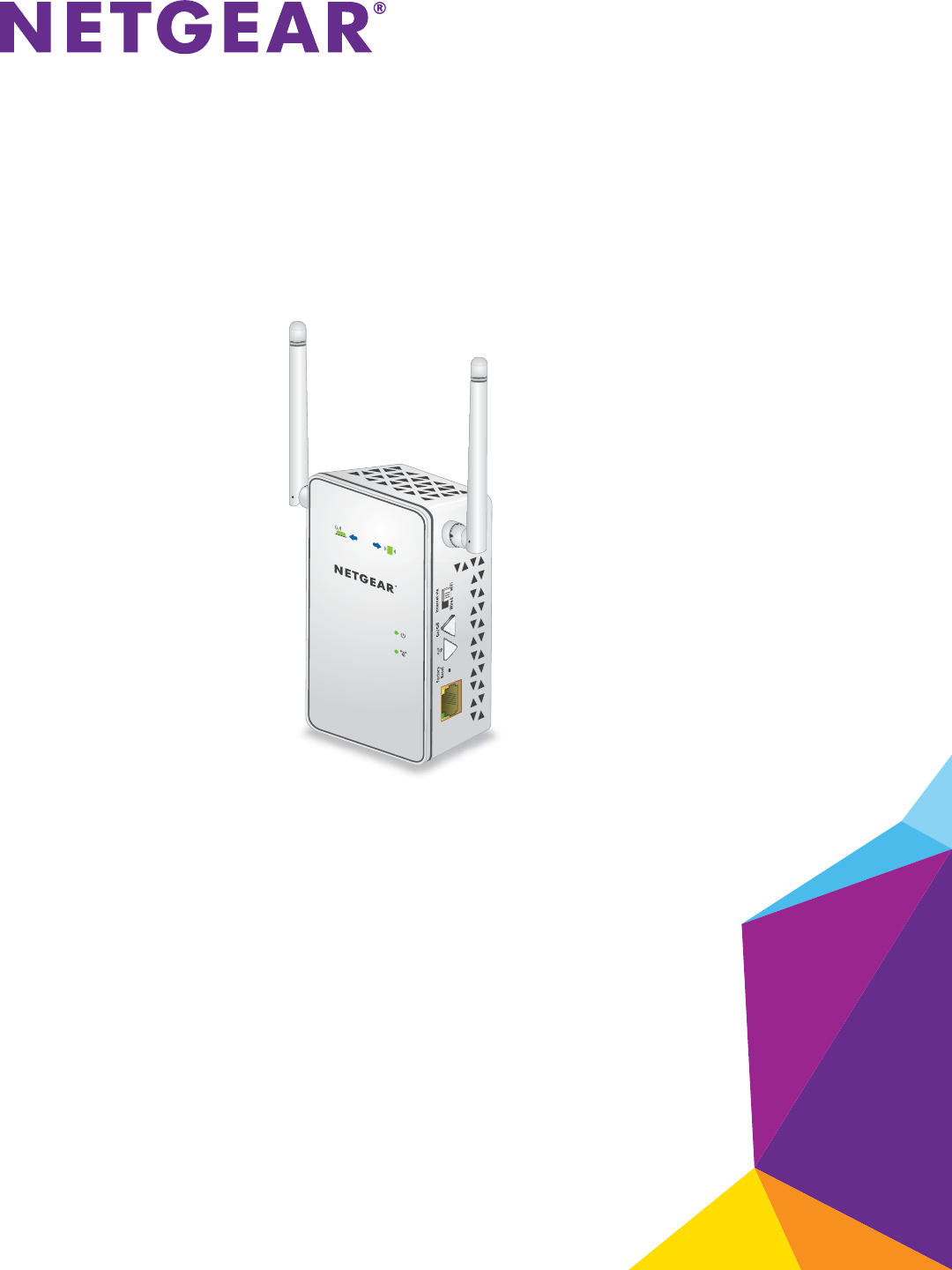
- AC750 WiFi Range Extender 1
- Compliance 2
- Trademarks 2
- Contents 3
- Get to Know Your Extender 5
- Ethernet port 6
- When to Use Your Extender 7
- How the Extender Works 7
- Use as an Access Point 8
- Place the Extender 10
- Install Your Extender 11
- AC750 WiFi Range Extender 11
- Find the Best Location 14
- Extender Performance 14
- WiFi router 15
- Extender 15
- Blu-ray player 15
- Settings 17
- Log In After Initial Setup 18
- Change the admin Password 18
- To add a WPS client: 23
- Change WiFi Security Settings 24
- Set Up a Wireless Access List 28
- Enable NAT in the Extender 30
- Manage Profiles 31
- Operating Mode 32
- Recover the admin Password 35
- Update the Firmware 38
- FAQs and Troubleshooting 41
- Cannot Log In to the Extender 43
- Supplemental Information 45
- Factory Default Settings 46
- Technical Specifications 46
- Supplemental Information 47
Summary of Contents
350 East Plumeria DriveSan Jose, CA 95134 USAApril 2014202-11307-03AC750 WiFi Range ExtenderModel EX6100User Manual
Install Your Extender 10AC750 WiFi Range Extender Install the Extender as a Range ExtenderThe extender connects to your network’s WiFi signal and then
Install Your Extender 11 AC750 WiFi Range Extender3. If your WiFi router supports the 5 GHz band, repeat steps 1 and 2 to connect the extender to the
Install Your Extender 12AC750 WiFi Range Extender Note: If you are not automatically directed to NETGEAR genie, launch a web browser and enter www.myw
Install Your Extender 13 AC750 WiFi Range Extender9. In the Name (2.4G SSID) and Name (5G SSID) fields, type names (SSIDs) for your new extender WiFi
Install Your Extender 14AC750 WiFi Range Extender The location you choose must be within the range of your existing WiFi router network.14. Plug the e
Install Your Extender 15 AC750 WiFi Range Extender To connect a computer to the extender Ethernet port:1. Install the extender so that it is connect
Install Your Extender 16AC750 WiFi Range Extender Install the Extender as an Access PointYou can also use the extender as a WiFi access point, which c
1733. Manage the Extender Network and SettingsThis chapter covers the following topics: • Log In After Initial Setup • Change the admin Password • S
Manage the Extender Network and Settings 18AC750 WiFi Range Extender Log In After Initial SetupAfter installation, you can log in to the extender to v
Manage the Extender Network and Settings 19 AC750 WiFi Range ExtenderYou are prompted to enter a user name and password. If you do not see the login p
2AC750 WiFi Range Extender SupportThank you for selecting NETGEAR products. After installing your device, locate the serial number on the label of yo
Manage the Extender Network and Settings 20AC750 WiFi Range Extender 4. Select Maintenance > Set Password.5. Select the Enable Password Recovery
Manage the Extender Network and Settings 21 AC750 WiFi Range ExtenderThe extender finds the 2.4 GHz wireless networks in your area and displays a list
Manage the Extender Network and Settings 22AC750 WiFi Range Extender 9. Click the Continue button.You are prompted to name the extender networks.By d
Manage the Extender Network and Settings 23 AC750 WiFi Range ExtenderAdd a WPS Client to the Extender NetworkThe WPS Wizard helps you add a wireless c
Manage the Extender Network and Settings 24AC750 WiFi Range Extender 4. Select Setup > Wireless Setup.5. In the Region list, select your region.
Manage the Extender Network and Settings 25 AC750 WiFi Range Extenderdevices cannot use WPA2. By default, the WPA-PSK [TKIP] + WPA2-PSK [AES] radio bu
Manage the Extender Network and Settings 26AC750 WiFi Range Extender View or Change Advanced Wireless SettingsUse care when changing the wireless sett
Manage the Extender Network and Settings 27 AC750 WiFi Range Extenderextender uses 40 MHz mode unless a nearby WiFi network is using 40 MHz mode. If t
Manage the Extender Network and Settings 28AC750 WiFi Range Extender • To prevent PIN compromise... By default, this check box is selected. This featu
Manage the Extender Network and Settings 29 AC750 WiFi Range Extender3. Enter admin for the user name and enter your password.If you have not yet per
3 AC750 WiFi Range ExtenderContentsChapter 1 Get to Know Your ExtenderFront Panel and Side Panel LEDs and Buttons . . . . . . . . . . . . . . . . .
Manage the Extender Network and Settings 30AC750 WiFi Range Extender 3. Enter admin for the user name and enter your password.If you have not yet per
Manage the Extender Network and Settings 31 AC750 WiFi Range Extender4. Select Setup > LAN Setup.5. Select the Enable NAT (for more secure connec
Manage the Extender Network and Settings 32AC750 WiFi Range Extender 6. Click the Edit button.7. Change the details of the profile as needed.8. Cli
Manage the Extender Network and Settings 33 AC750 WiFi Range Extender To view or change the operating mode:1. Connect a computer or mobile device to
3444. Monitor and Maintain the ExtenderThis chapter covers the following topics: • Recover the admin Password • Back Up the Extender Configuration •
Monitor and Maintain the Extender 35 AC750 WiFi Range ExtenderRecover the admin PasswordIf you changed the password to access the extender and set up
Monitor and Maintain the Extender 36AC750 WiFi Range Extender 3. Enter admin for the user name and enter your password.If you have not yet personaliz
Monitor and Maintain the Extender 37 AC750 WiFi Range Extender5. Click the Browse button.6. Locate and select the previously saved backup file.By de
Monitor and Maintain the Extender 38AC750 WiFi Range Extender Erase the Settings and Return to Factory SettingsCAUTION:This process erases any setting
Monitor and Maintain the Extender 39 AC750 WiFi Range Extender To check if new firmware is available and update the firmware:1. On your computer, la
4AC750 WiFi Range Extender View Wired and Wireless Network Devices. . . . . . . . . . . . . . . . . . . . . . . . . . . . . . 39Chapter 5 FAQs and T
Monitor and Maintain the Extender 40AC750 WiFi Range Extender You are prompted to enter a user name and password. If you do not see the login prompt,
4155. FAQs and TroubleshootingThis chapter covers the following topics: • FAQs • Cannot Log In to the Extender • Cannot Join an Extender WiFi Networ
FAQs and Troubleshooting 42AC750 WiFi Range Extender FAQsThis section provides answers for difficulties you might experience with the extender.1. Que
FAQs and Troubleshooting 43 AC750 WiFi Range ExtenderAnswer. The extender cannot detect if the WEP passphrase is correct. If you entered the wrong pas
FAQs and Troubleshooting 44AC750 WiFi Range Extender Cannot Join an Extender WiFi NetworkTo join a WiFi network, you must know its network name (also
45AA. Supplemental InformationThis appendix includes the following sections:• Factory Default Settings • Technical Specifications
Supplemental Information46AC750 WiFi Range Extender Factory Default SettingsThe following table includes the factory settings for the extender. You c
Supplemental Information47 AC750 WiFi Range ExtenderEnvironmental • Operating temperature: 32° to 140°F (0° to 40°C)• Operating humidity: 90% maxim
511. Get to Know Your ExtenderThis chapter covers the following topics: • Front Panel and Side Panel LEDs and Buttons • When to Use Your Extender •
Get to Know Your Extender 6AC750 WiFi Range Extender Front Panel and Side Panel LEDs and ButtonsThe front panel has LEDs. The side panel has a switch,
Get to Know Your Extender 7 AC750 WiFi Range ExtenderWhen to Use Your ExtenderNETGEAR recommends that you connect to the extender only when your WiFi
Get to Know Your Extender 8AC750 WiFi Range Extender Use as an Access PointYou can connect the extender to your router or gateway with a wired connect
922. Install Your ExtenderThis chapter covers the following topics: • Install the Extender as a Range Extender • Install the Extender as an Access P








Comments to this Manuals